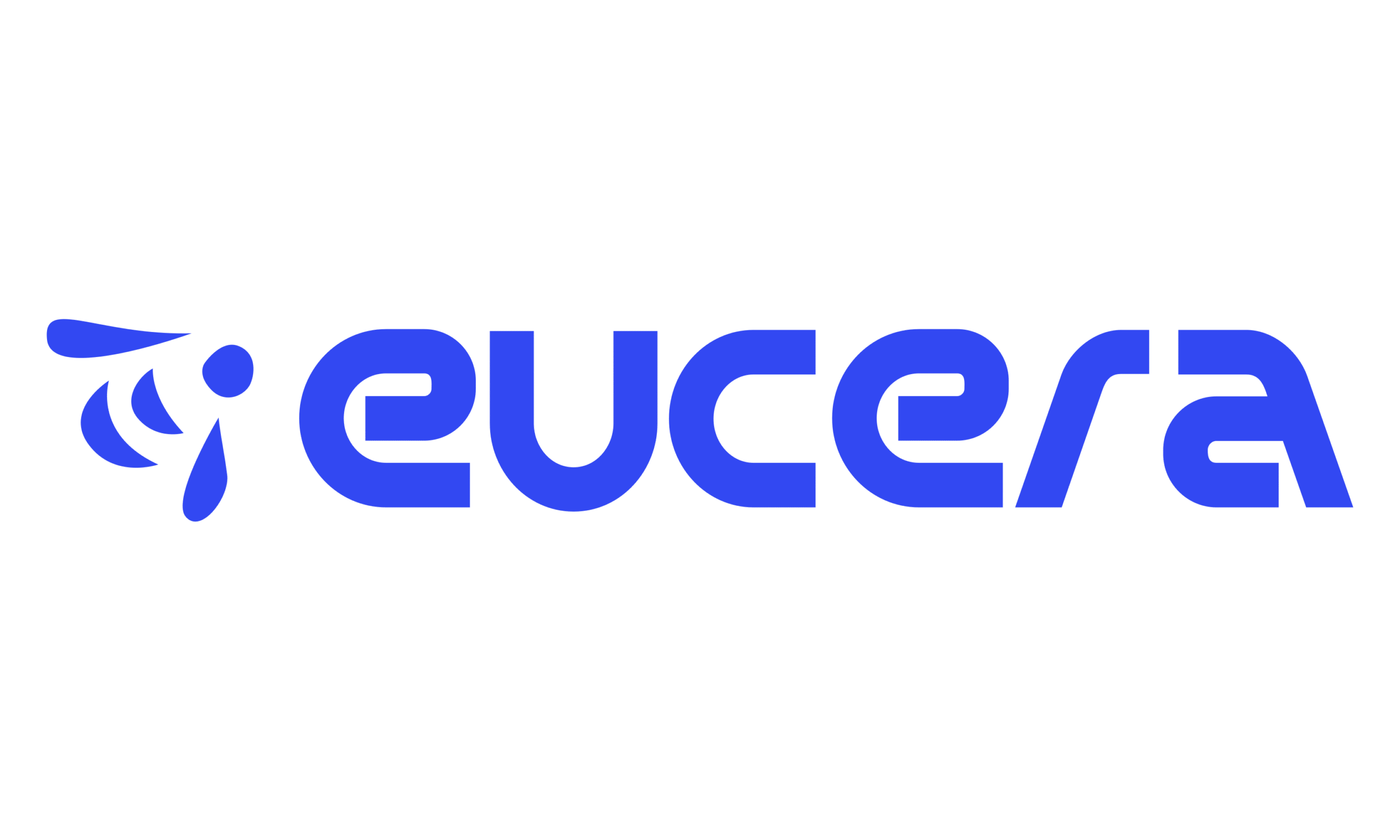HubSpot Integration for Support Ticket Handoff #
This guide will walk you through setting up and using the HubSpot integration with Eucera to automatically create and customize support tickets directly within HubSpot. This integration allows you to map conversation fields from Eucera to corresponding HubSpot ticket fields.
Overview #
The Eucera HubSpot integration automates the process of creating support tickets in HubSpot whenever a support handoff occurs. With this integration, you can customize field mappings to ensure that relevant information from Eucera is accurately transferred into HubSpot ticket fields.
Setting Up the HubSpot Integration for Support Handoff #
- Access the Integration Panel: Navigate to the Integrations tab under the relevant Copilot.
- Locate the HubSpot Option: In the list of integrations, select HubSpot. The HubSpot integration settings page will appear.
- Connect HubSpot: If not already connected, click Connect to authorize Eucera to integrate with your HubSpot account.
#
Customize Field Mapping: #
- Select the Ticket tab to map fields for support ticket creation.
- Use the Sources dropdown to choose fields from the Eucera conversation data (e.g., Message Summary).
- Use the Targets dropdown to map these fields to corresponding HubSpot ticket fields (e.g., Ticket Name, Ticket Description).
Automatic Support Ticket Creation Due to Hand-off Request #
When a support handoff occurs in Eucera:
A ticket is automatically created in HubSpot using the mapped fields.
The ticket will include details such as:
- Conversation summary
- User information
- Relevant subscription data (if mapped)
Note: We highly recommend mapping the link fields from Eucera of Session Recording, Conversation and user profile to custom HubSpot ticket fields
Debugging: #
Use the admin console to monitor incoming and outgoing integrations